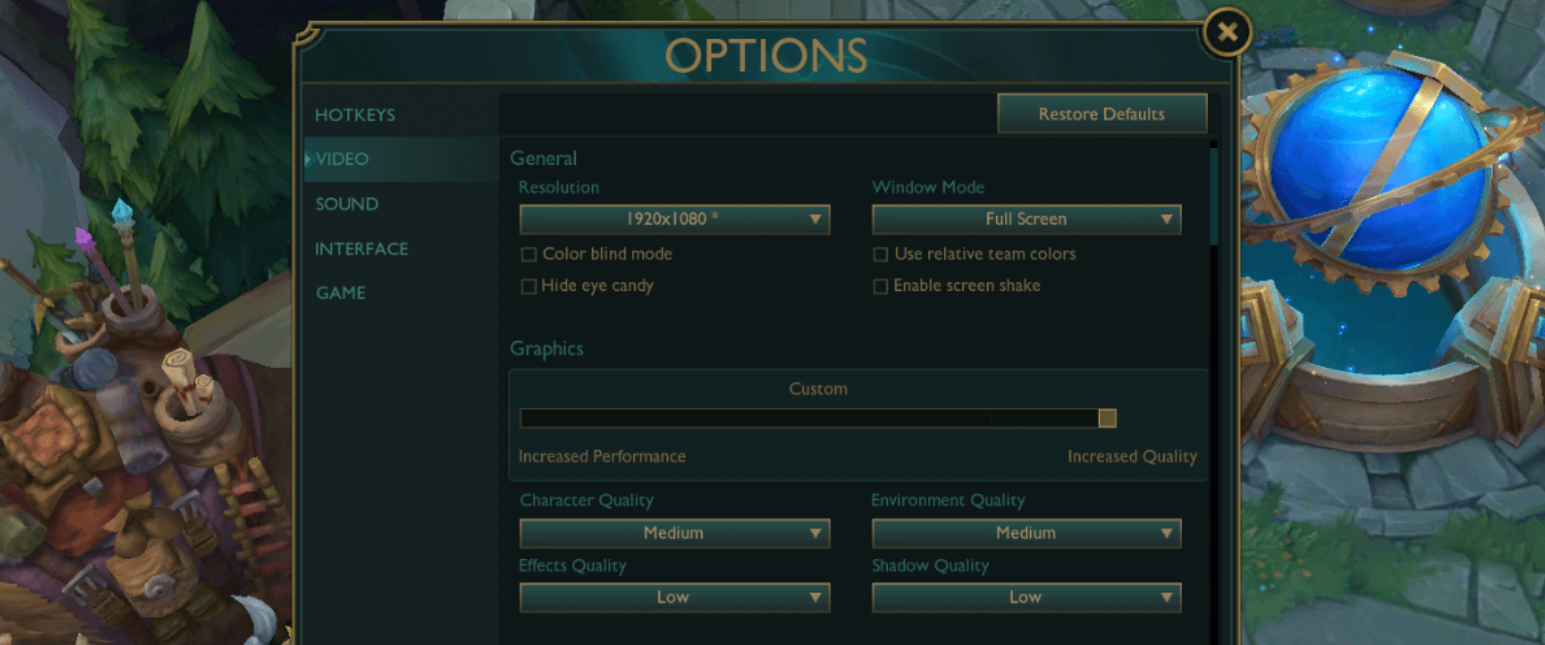Guide des meilleurs paramètres et options de League of Legends
League of Legends est une affaire de micro calcul, de vitesse de réaction et d'excellent jeu.
Si les mécanismes et le sens du jeu sont essentiels, ils reposent sur une base cruciale : vos paramètres de jeu.
Des graphismes qui couvrent votre écran aux touches de raccourci qui se traduisent par des capacités réelles, nous allons couvrir tout ce dont vous avez besoin pour libérer votre véritable potentiel dans ce guide d'options facile à utiliser.
Meilleurs paramètres vidéo pour League of Legends

Tout d'abord, les paramètres vidéo.
Vos paramètres vidéo sont la lentille à travers laquelle vous regardez League of Legends, et l'objectif est simple : maximiser les informations que vous recevez, tout en maintenant une fréquence d'images solide comme le roc (en particulier pendant les combats d'équipe).
Résolution et affichage

La résolution de votre jeu doit toujours correspondre à la résolution native de votre écran. Dans le cas contraire, c'est comme si vous regardiez le jeu à travers un verre dépoli, les détails se brouillent, les bords s'adoucissent et vous perdez des éléments visuels importants du jeu.
Pour le mode d'affichage, nous recommandons d'utiliser l'option Fenêtre sans bordure, qui est la norme actuelle. Cette option offre la stabilité du mode fenêtré et la sensation d'immersion du plein écran, tout en vous permettant de vous déconnecter.
Paramètres vidéo
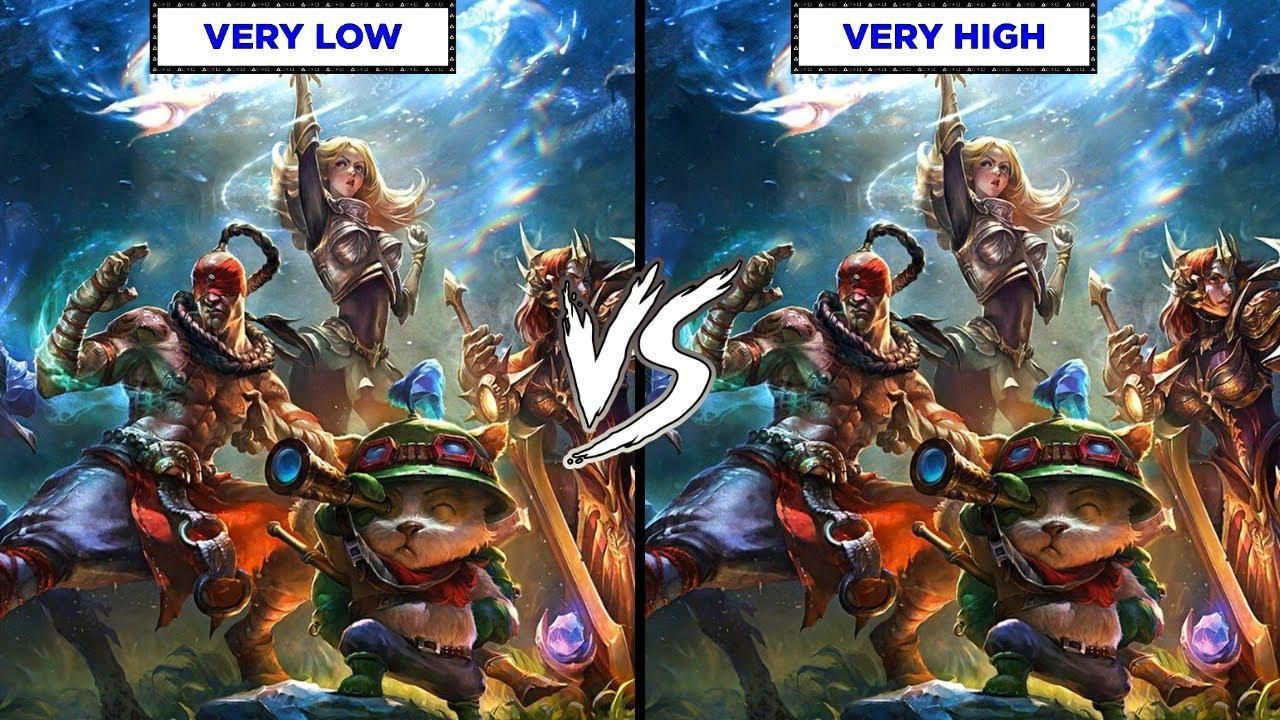
Bien que les effets "Eye Candy" et luxuriants soient superbes dans le jeu et en streaming, ils peuvent entraîner des problèmes de performances si le matériel de votre PC n'est pas à la hauteur de la tâche. Voici ce que nous vous recommandons de régler :
- VSync : Ne l'activez pas. Bien qu'il permette de résoudre les problèmes de déchirure d'écran, le délai d'entrée qu'il introduit peut être pénible.
- Anti-crénelage : Si votre machine a de la puissance à revendre, cette option permet d'adoucir les bords irréguliers. Cependant, si vous êtes à la recherche de la moindre image, le désactiver est l'un des moyens les plus simples d'améliorer le taux de rafraîchissement.
- Ombres : Désactivez-les. Ce n'est pas négociable pour le jeu compétitif, car les ombres encombrent l'écran, masquent les capacités au sol et réduisent considérablement votre taux de rafraîchissement.
Le point idéal de League of Legends en termes de FPS
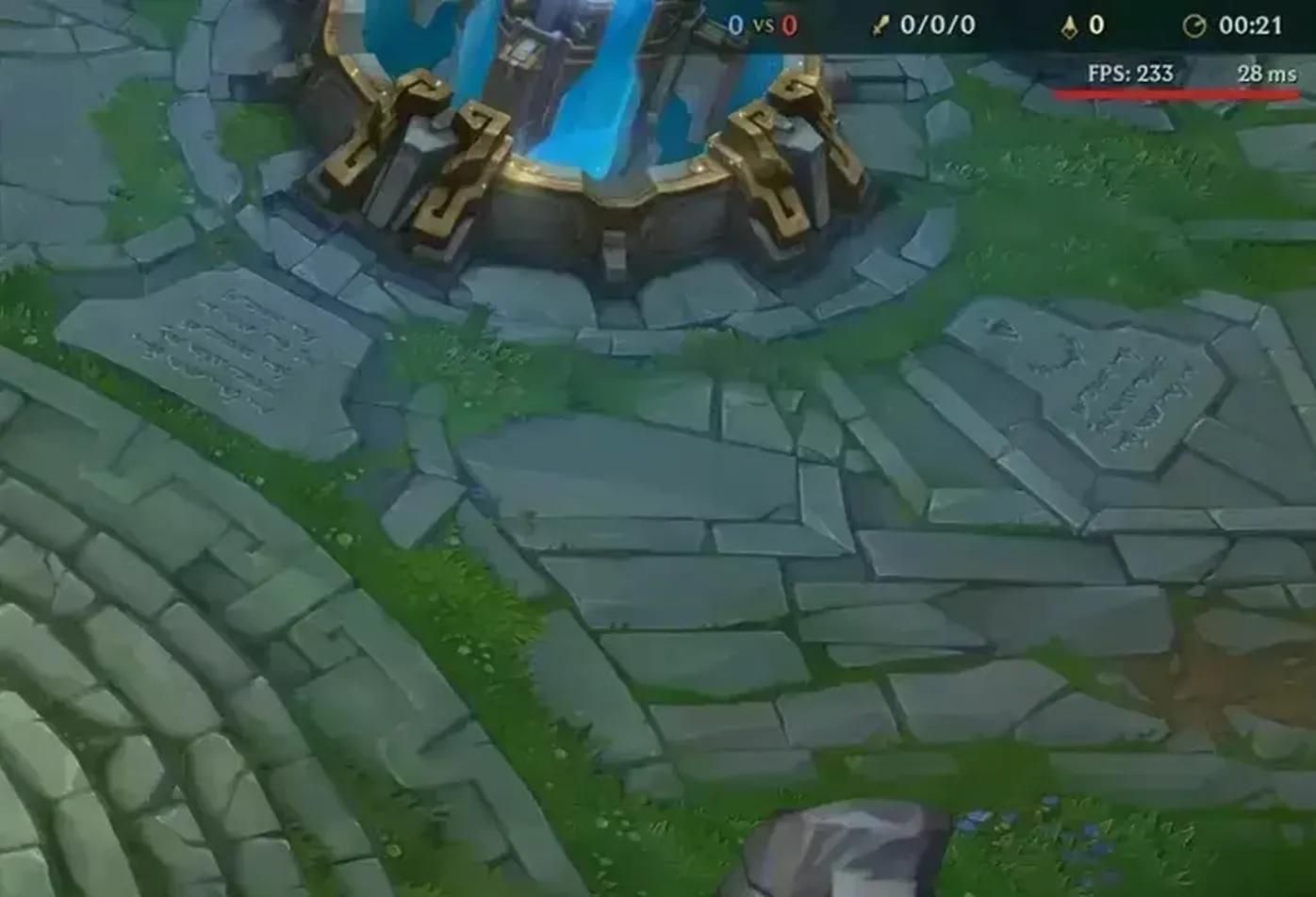
Il est essentiel de définir votre taux de rafraîchissement maximum pour maintenir la cohérence dans League of Legends.
Et, bien qu'une fréquence d'images non plafonnée puisse sembler attrayante pour certains, elle entraîne souvent des bégaiements et des performances incohérentes.
La règle générale est simple : limitez votre taux de rafraîchissement pour qu'il corresponde à celui de votre moniteur.
- Moniteur 60Hz : Cap à 60 FPS.
- Moniteur 144Hz : Cap à 144 FPS.
- Moniteur 240Hz : Cap à 240 FPS.
Nous pensons qu'une fréquence d'images stable est de loin supérieure à une fréquence d'images très fluctuante, et pour la plupart des joueurs, 120 FPS est un excellent objectif qui offre une sensation de fluidité et de réactivité. Cependant, si vous utilisez un matériel plus ancien, n'hésitez pas à activer le mode "Low Spec" dans les paramètres du client ; c'est un outil puissant pour faire tourner le jeu en douceur.
Interface et HUD
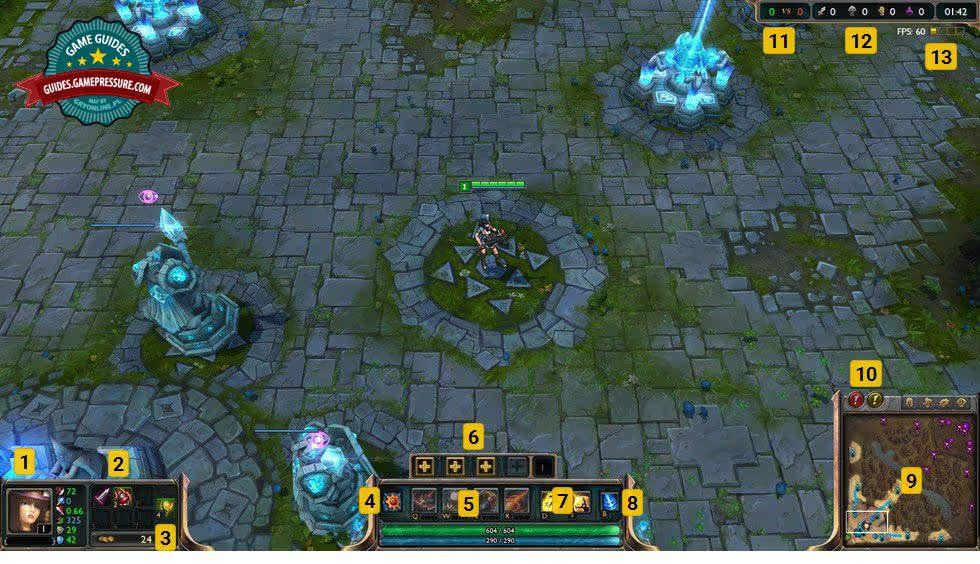
À l'instar du paramètre Ombres dont nous avons parlé précédemment, un écran encombré est également une source de distraction. C'est pourquoi votre affichage tête haute (HUD) doit fournir des informations vitales sans masquer l'action. Voici comment y parvenir :
- Échelle de l'HUD : Réduisez-le. La plupart des joueurs ayant un ELO élevé réduisent l'échelle de leur HUD entre 20 et 40, car cela libère de l'espace sur l'écran, ce qui vous permet de voir davantage le combat et moins l'interface.
- Échelle de la mini-carte : Nous recommandons de la régler au maximum. La minimap est sans doute l'outil le plus important, et une carte plus grande est plus facile à lire en un coup d'œil, ce qui vous permet de suivre les junglers, de repérer les rotations et d'avoir une meilleure connaissance de la carte.
- Contrôle de la caméra : Jouer avec une caméra débloquée est essentiel pour progresser, car elle vous donne un contrôle total sur votre champ de vision, ce qui vous permet de faire du repérage, de surveiller les autres voies et de vous positionner pour les combats d'équipe.
Saisie et touches de raccourci
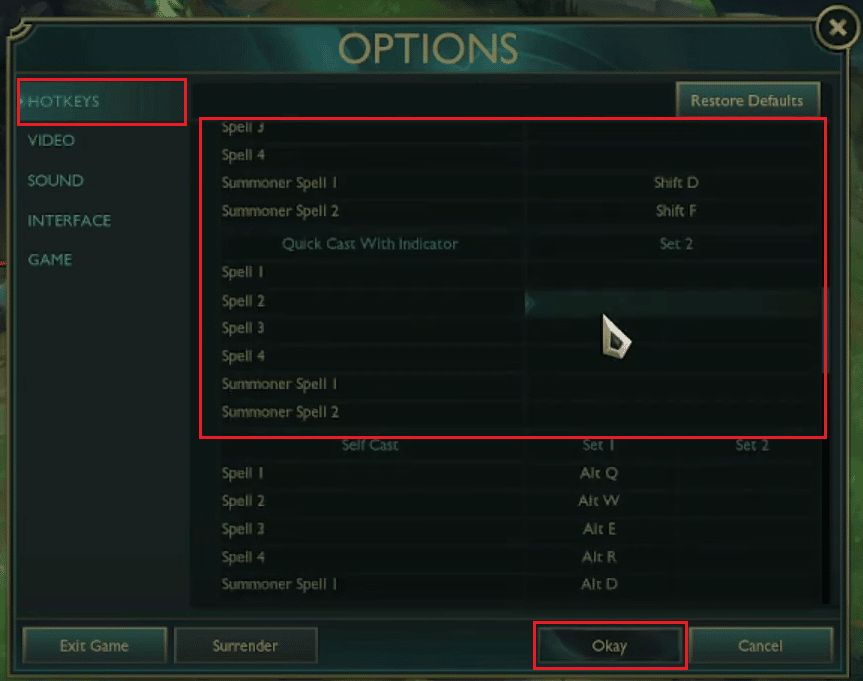
Dans League of Legends, c'est la vitesse qui l'emporte, et l'optimisation de vos raccourcis clavier vous permet de gagner de précieuses millisecondes sur votre temps de réaction et de faire briller vos mécanismes.
Le pouvoir du lancer rapide
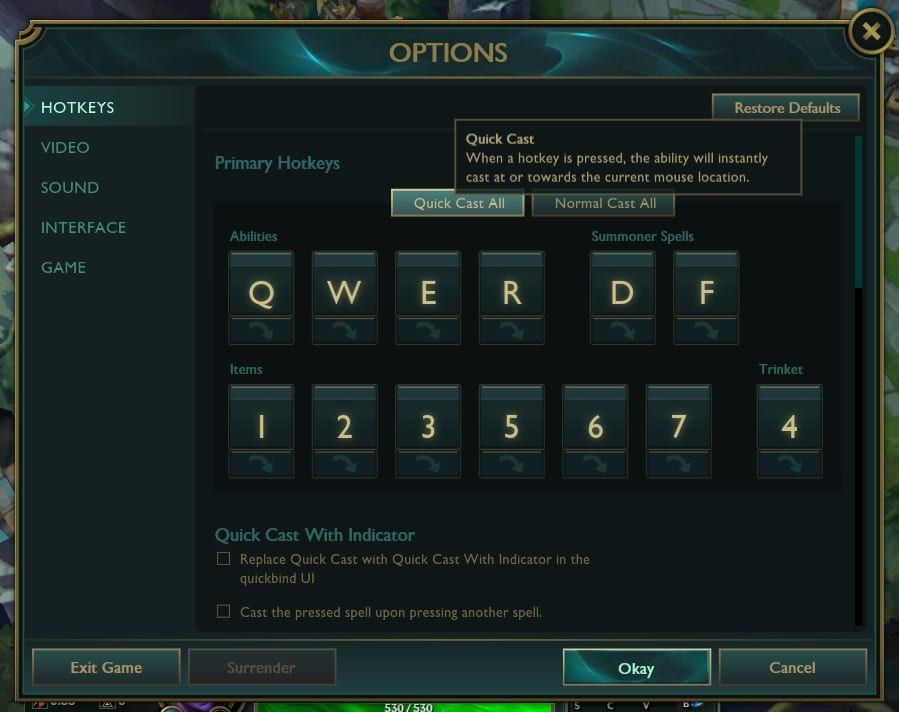
Si vous ne faites qu'un seul changement aujourd'hui, c'est celui-ci : activez l'incantation rapide pour toutes les capacités.
L'incantation rapide déclenche votre capacité d'une simple pression de touche, à l'endroit où se trouve votre curseur, sans qu'il soit nécessaire d'effectuer un clic supplémentaire.
Ce simple changement augmentera considérablement la vitesse de vos combos ; cependant, pour les capacités qui nécessitent une visée précise (comme l'Ultime de Rumble ou le Rayon de la mort de Viktor), vous pouvez activer l'option "Attaque rapide avec indicateur", qui affiche l'indicateur de portée lorsque vous maintenez la touche enfoncée et déclenche l'attaque dès que vous la relâchez.
Maîtriser le coup d'attaque
Le mouvement d'attaque est le secret d'un kiting et d'un orb-walking parfaits.
Vous devez lier le clic d'attaque du joueur à une touche accessible (la plupart utilisent 'A' ou un bouton latéral de la souris). Cela rend la poursuite et le kiting en tant qu'ADC intuitifs et précis.
Veillez également à activer l'option "Déplacement d'attaque sur le curseur" dans les paramètres de jeu, afin que votre champion cible le point le plus proche de votre souris.
Configuration des touches de raccourci d'un pro dans League of Legends

- L'objet s'active : Utilisez les touches 1, 2, 3 et 5 pour activer vos objets actifs. Nous vous recommandons également de garder les consommables, comme les potions, sur une touche à laquelle vous pouvez accéder instantanément pendant un combat.
- Trompe-l'œil : De nombreux joueurs relient la touche du bibelot de 4 à T ou à un bouton de la souris pour un accès plus facile.
- Monter en niveau : Utilisez Ctrl + Q/W/E/R pour augmenter vos compétences sans que votre souris ne quitte le combat.
Paramètres sonores et audio
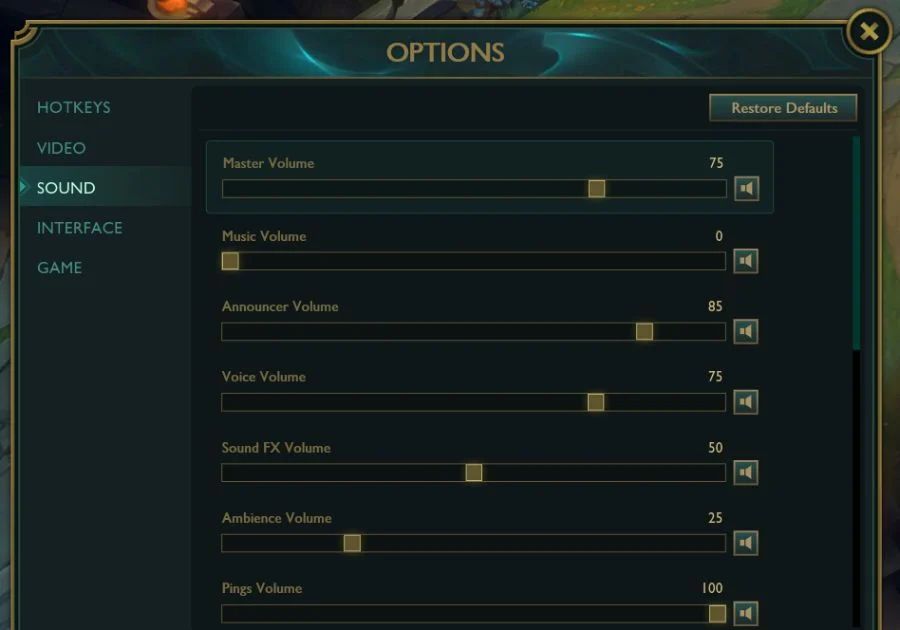
Les signaux audio sont également une source d'informations sous-estimée. Par exemple, le son unique d'un éclair, d'un ultime lancé ou d'une capacité vitale peut vous alerter d'une menace ou d'une opportunité avant même que vous ne la voyiez.
- Volume de la musique : Baissez-le ou éteignez-le, car il n'apporte aucune information sur la compétition.
- Volume des effets et des pings : Gardez-les élevés, car vous voulez entendre chaque lancement de capacité et chaque ping de vos coéquipiers.
Aperçu des paramètres de League of Legends
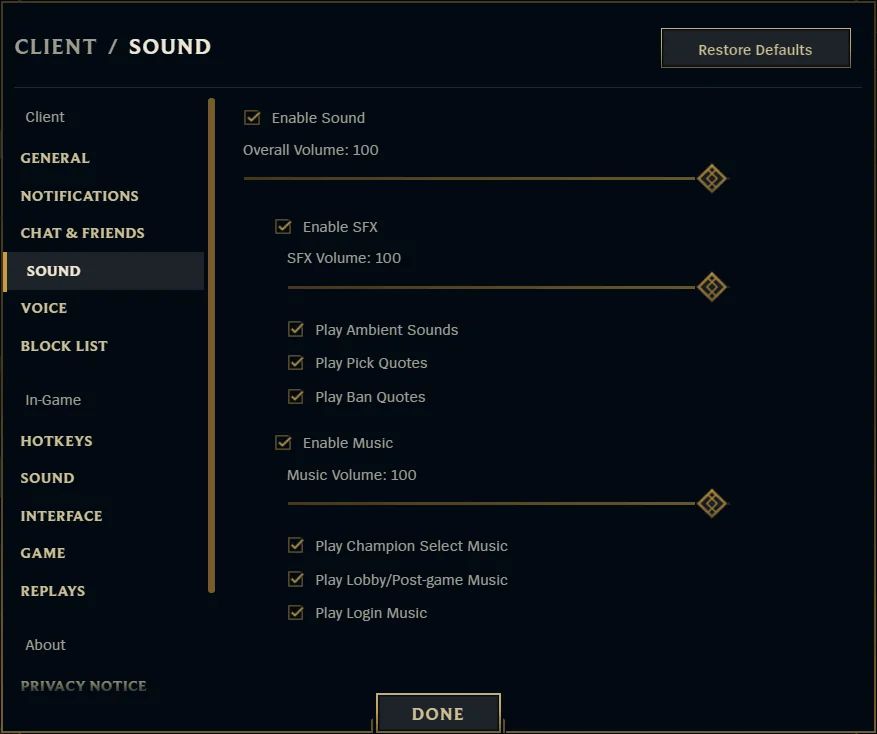
|
Fonction |
Configuration des performances compétitives |
Expérience visuelle riche |
|---|---|---|
|
Résolution |
Native à l'écran |
Native pour l'écran |
|
Ombres |
Désactivé |
Élevée |
|
Qualité des effets |
Faible ou très faible |
Élevée |
|
Qualité du caractère |
Moyenne à élevée |
Très élevée |
|
Limitation de la fréquence d'images |
Correspond à la fréquence de rafraîchissement du moniteur (par exemple, 144, 240) |
120 FPS ou plus |
|
Anti-crénelage |
Désactivé |
Activé |
|
Coulée rapide |
Activé pour toutes les capacités |
Activé (avec indicateurs pour l'apprentissage) |
|
Échelle HUD |
0-40 |
50-75 |
|
Échelle de la mini-carte |
100 |
75-100 |
Questions fréquemment posées

Q : Comment améliorer l'apparence de League of Legends sans nuire aux performances ?
R : Concentrez-vous sur l'augmentation de la qualité des personnages et de la qualité des textures dans les paramètres, car elles ont un impact visuel important pour un coût de performance relativement faible.
Q : Quelle est la meilleure sensibilité de souris pour LoL ?
R : Il n'y a pas de "meilleur" réglage, mais la plupart des joueurs professionnels de LoL utilisent un DPI compris entre 800 et 1600. Lors du choix de la sensibilité de la souris, l'objectif est de trouver un réglage qui vous permette d'être à la fois rapide et précis. En général, il faut procéder à quelques essais pour s'en rendre compte.
Q : Dois-je utiliser le mode daltonien ?
R : Essayez-le ! De nombreux joueurs qui ne sont pas daltoniens utilisent ce mode car ils trouvent que les couleurs plus vives et plus contrastées des barres de santé et des capacités sont plus faciles à voir.
Dernières étapes

L'optimisation de votre jeu élimine les distractions, vous permet de mieux vous concentrer et donne à vos mécanismes un canevas propre sur lequel travailler.
Lorsque votre jeu fonctionne parfaitement, il ne vous reste plus qu'à grimper, et lescomptes LoL premium de BoostRoyal vous permettent d'atteindre le sommet en un clin d'œil.